
Information Technology
The City’s Information Technology department provides resilient Information Technology (IT) infrastructure for City operations, provides business applications for the management of information, and supports City departments and utility divisions in digital initiatives for residents and customers.
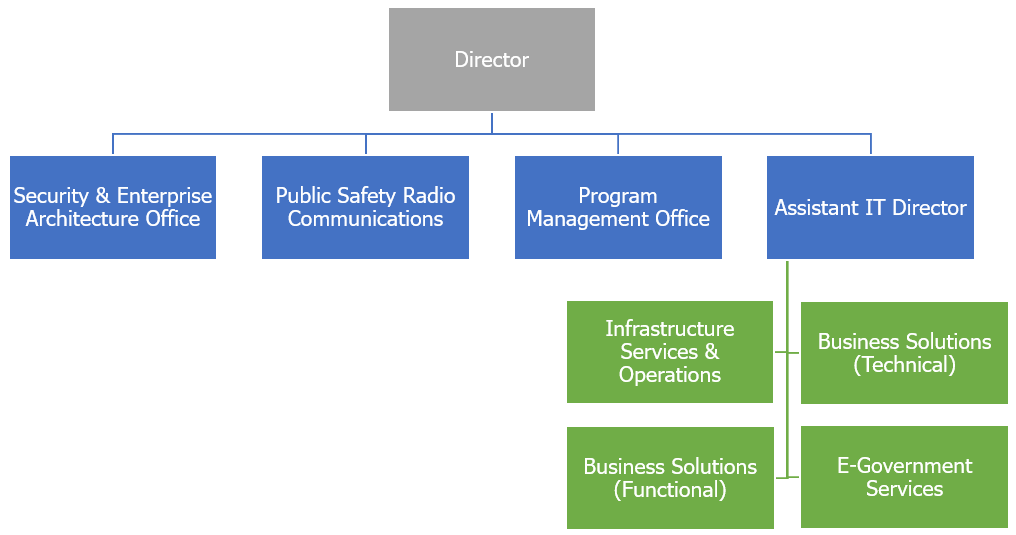
-
Meet the Director
-
 Director of Information Technology
Director of Information TechnologyDaniel Key
Daniel Key is the director of the City of Tacoma’s Information Technology Department. He is responsible for establishing the City’s technology vision and leading technology advancement in support of the City’s broader mission and objectives. His scope of responsibilities include:
- Strategy
- Program and Portfolio Planning
- Telecommunication Services
- Digital Government Services
- Business Applications Services
- Governance and Risk Management
- Cybersecurity
- Infrastructure Operations
Key joined the City of Tacoma in April 2018 from Seattle City Light, where he had served as Information Technology Director. He believes in helping community members live healthier and more sustainable lives through the application of information technology.
Education
- The Evergreen State College in Olympia, Washington
Information Technology Programs
-
The IT Administrative & Business Services Program provides IT service management (including service level management and performance management), asset management, program management, information systems governance, and strategic planning.
The program administers product licensing and commercial support services for the City’s IT operations. The program provides financial management services for the IT department, including budget, rate and assessment modeling, management of inter-local business agreements, and customer billing.
This program also manages IT organizational development, team member recruitment, professional development, employee performance management, and labor relations.
-
The Cybersecurity Program establishes and monitors appropriate information security policies and architecture for the organization by City goals, business objectives, risk tolerances, and regulatory compliance requirements. The program increases organizational awareness of informational security threats and employee responsibilities.
The Cybersecurity Program also establishes and monitors appropriate information systems controls to protect against data loss, disruption of City services, and other misuse of City information and technology systems. This program manages ongoing risk analysis in consideration of dynamic cybersecurity threats.
-
The Enterprise Applications Program provides business applications support and business process automation for all City departments. This program provides software services for the City’s Enterprise Resource Planning, Customer Relationship Management, and related enterprise systems. IT services provided under this program include business and systems analysis, software development, testing, implementation, training, and support for Citywide software applications.
-
The E-Government Services Program provides digital government services and web support for all General Government departments. Specifically, this program provides technology solutions and support enabling online payment processing, citizen service requests, open data, and access to Geographical Information Systems (GIS) data and applications.
-
The Enterprise Applications Program provides business applications support and business process automation for all City departments. This program provides software services for the City’s Enterprise Resource Planning, Customer Relationship Management, and related enterprise systems. IT services provided under this program include business and systems analysis, software development, testing, implementation, training, and support for Citywide software applications.
-
The Information Technology Department is currently developing a Digital Equity Program, which will focus on improving access to the Internet for underserved areas of the community, promoting digital literacy skills-building for Tacoma residents, and ensuring that the City’s digital government services are sufficiently designed to reach all community members.